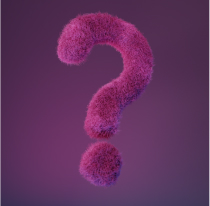The people who use our boards.
386 interviews since 2018
Stephen
Perera
Principal DevOps Engineer
Who are you, and what do you do? What do you like to do outside of work?
Hi, I'm Stephen. At work, I'm principal DevOps engineer. My job is to help teams to automate their workflows and optimise feedback.
Outside of work, I have been studying, practicing, and teaching meditation, Qi Gong, Zhan Zhuang, and Tai Chi with my teacher for over twenty years.

What hardware do you use?
I’ll stick to just the stuff in my home office:
- Ergotron HX wall mount arm/mount strip/wall track + VESA adapter plate + Samsung bolt kit. This is an amazing monitor arm. It can mount directly to the wall, but I bought the additional wall track and mounting strip—these came in handy for not having to re-drill and move the monitor arm to get the right height. The Ergotron arms are high quality, and I can move this into any number of positions with almost no effort. It’s so easy to move, it encourages me to keep switching the position of the TV along with my desk and chair height. Never being in the same position for too long is the best way to avoid problems with your posture when working with a computer.

- Samsung QE55Q60T (13 kg plus the VESA adapter plate). I could have gone for an OLED, but the blacks are pretty good, and I didn't feel like it was worth paying more to use an OLED as a monitor. I could also have gone with a larger TV—the 58” weighs 18.4 kg, and the Ergotron HX is rated up to 19 kg—but at a viewing distance of six or seven feet, the 55” is perfect for me.
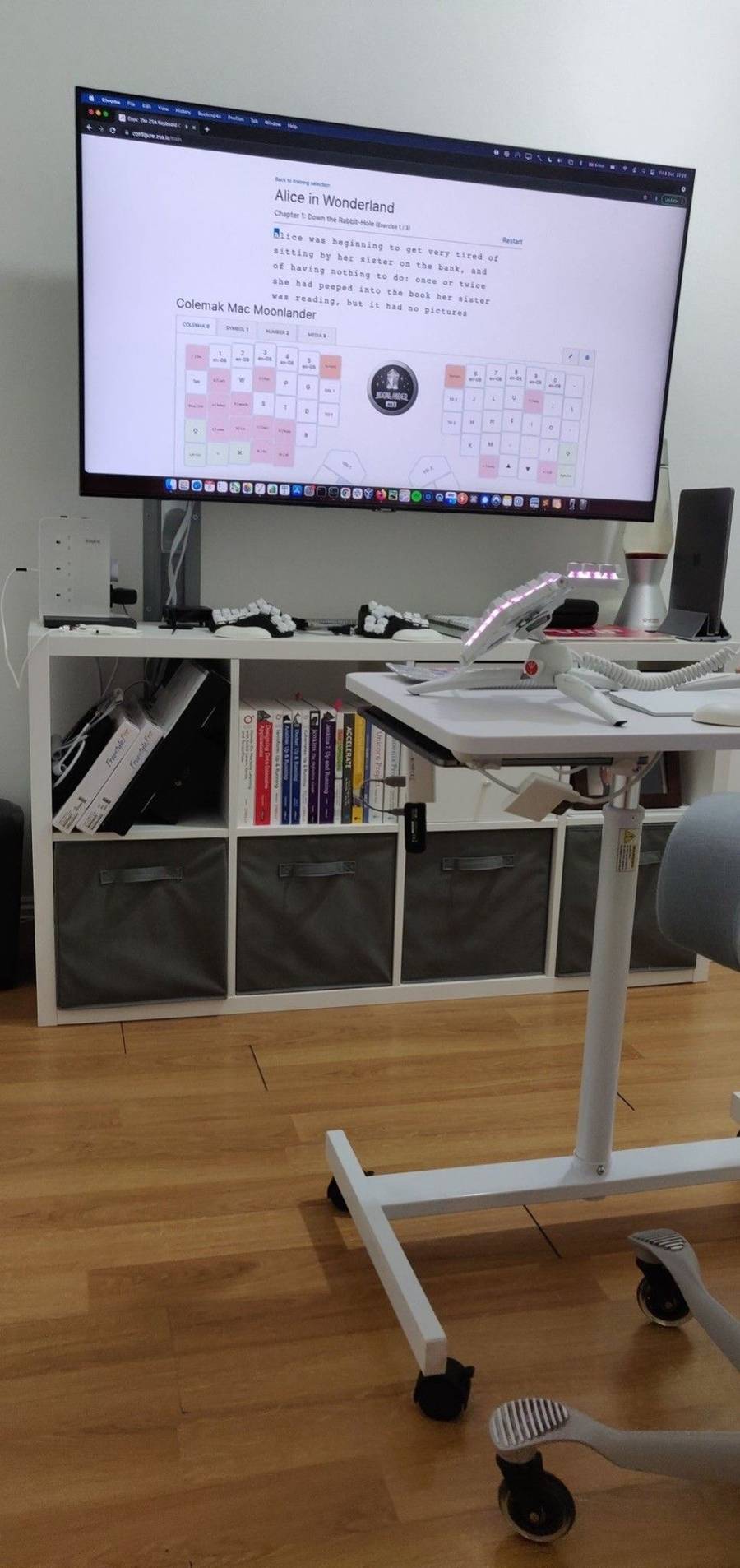
- Baykul 10 Way Tower Extension Lead. It has switches for the sockets on different parts of the tower so I can turn the TV and Wireless HDMI adapter off with one button press without turning off other stuff that might be connected/charging.

-
Nyrius NPCS549 Wireless HDMI adapter. I went for the lowest-latency adapter I could get, and this has no lag at all. It’s designed for gamers to use, so was probably overkill, but every key press shows up as you type no matter how fast you are. Sadly, being too fast a typist is not a problem I have. I may switch to a Linux laptop for work soon. I really miss the i3 window manager and this device allows me to be OS-agnostic with my connectivity, incase I switch back to Linux, and also not put my TVs on the network. It does only 1080p, but I’m okay with that for my laptop.
-
Lention USB-C hub with HDMI. I needed a USB-C-to-HDMI adapter that also had spare USB-A ports to supply power for the Wireless HDMI adapter. It was inexpensive, handled 1920x1080 at 60Hz, came in silver and the USB and HDMI ports were on different sides so the wireless HDMI dongle would fit.
-
HDMI dummy plug, display emulator 1920x1080 at 60Hz. I had to buy a ghost USB device, as I couldn’t get the Mac to detect the external screen with the correct resolution via wireless HDMI with the laptop closed. It worked out of the box with the laptop open. One of the reasons for me dropping to using one screen (there were a few) was the MacBook’s inability to detect the screens in the same order as before—with one of the two screens orientation rotated 90 degrees, this was endless amounts of fun.
-
Mount Genie All-in Wonder Mount. With this I can attach the laptop to the underside of the desk. I tried using a USB-to-Bluetooth adapter with the Moonlander, it was pretty good, but it wasn’t fast enough sending the keystrokes to type quickly and it couldn’t handle the multiple key combinations in my macros fast enough. So I mounted the laptop under the desk, plugged the keyboard in via a USB cable, and connected the laptop to the TV wirelessly instead.
-
Sony WH-1000XM4 headphones + under-desk headphone hook. The XM4s are really pretty awesome. The touch controls make them super easy to use, the sound quality is good for the price and the noise cancellation is excellent.
-
MacBook Pro 15” 2.6 GHz 6-Core Intel Core i7, 16 GB 2400 MHz DDR4, Intel UHD Graphics 630 1536 MB. I used Ubuntu at home from Hardy Heron, with hardware I built myself, up until two years ago. The CPU throttling associated with a rise in temperature when using the Intel-based Macbooks is very disappointing.
-
Tatkraft Trend Airlift Sit-Stand Mobile Desk. It was the only small mobile sit stand desk that I could find that had a proper gap for your feet in the frame. Even more important when using the HÅG Capisco, which has a saddle-style seat that makes you sit with your feet apart.

- HÅG Capisco 8106 Chair (265mm gas lift) + Femor office chair wheels. This chair is truly phenomenal. It’s the only chair I've ever used where my back feels straighter after sitting in it for a while. The wheels for hard floors that come with it are good, but the Femor wheels are inexpensive and make it so slick to move around that it was a no-brainer. I was thinking about cheaper options, but for a chair that you sit in for multiple hours a day, it was definitely the right decision to go for the best-quality chair I could.

- ZSA Moonlander + Cablelab custom USB-C cable + custom TRRS cable + tripod kit + ZSA sculpted keycap set + Manfrotto Pixi Evo two-section mini tripods, Elecom dimpgel wrist rest, custom Gateron Aliaz Silent tactile switches, which came from kbdfans with the stems already lubricated and come in different weights. I have 60g switches for the letter keys and 70g for everything else.

I love the thumb clusters on the Moonlander and feel like they make the thumb keys much more accessible without having to go for a Dactyl Manuform. I was looking for a way to tent the Moonlander further, and the tripod kit for the Moonlander allowed me to do something I'd been thinking about since I got it, to be able to mount the Moonlander on a tripod with a ball joint so that I could adjust the angle easily and keep changing it so my hands weren’t always in the same position. It allowed me to have some negative tilt as well as tent the keyboard further. My hands feel like they are in a natural position, and my shoulders are really relaxed. I just moved my desk lower when seated to make up for the increase in height. Plus, with the tripods it really looks like it lives up to the name Moonlander.

-
I do have a Dactyl Manuform that I use with custom-printed palm rests and a Bluetooth adapter. Since the Monterey upgrade the wireless HDMI has been flakey. Apple seems to have made the detection of external screens even worse and this was the only way I could get around it—it’s not great even when using a standard HDMI cable. I found someone that makes Dactyls, but with a Bluetooth option, and I ordered one. I wasn't put off by the price, but I'm not sure how many others would be willing to pay a premium for a BIuetooth split ergo board.
-
Lention Vertical Laptop Stand. A nice really solid heavy metal stand with neat little pull-out adjustable fixings for when you want to adjust the width of the stand so you don’t need to find a screwdriver or an Allen (hex) key when you need to adjust it.
-
Neodymium magnet poster frames. These look fantastic and can be reused with different posters/artwork.
-
Lamp with a smart bulb for different light settings. It’s important to have two or three sources of light in a workspace, and being able to adjust the brightness and tone of the light throughout the day is important for managing your circadian rhythms. It has a couple of shelves also and is within easy reach so I've got somewhere to put stuff, which is helpful given my limited desk real estate.
-
Overhead bulb with high lux output (daylight bulb). This is for when the sun is on the other side of my flat in the morning and I need to maximise the light in the room.
-
Original Mathmos Lava Lamp, just because it looks great!
-
Rubik’s Magic, perfect to fiddle with when you are thinking over a problem. Takes no time at all to solve and you can go backwards and forwards through the patterns on autopilot while you are thinking.

-
Life calendar. A grid of 52 x 80 squares, one for each week of your life. These are great for visualising how long you’ve spent doing something, and mine helps me think about what to do next.
-
My bullet journal. I’ve only recently started, but I'm finding it really useful.

And what software?
I use Amphetamine, and the extra fail-safe extension, to keep the Mac awake while closed, attached to the external screen and not plugged in to a power supply. I use custom scripts for my work Mac to achieve the same thing.
SwitchResX for setting the monitor/TV resolutions properly on the Macbook.
I use Amethyst for tiling window management. I also set up keyboard shortcuts in mission control in combination with Amethyst to try and replicate the functionality in i3 window manager for Linux, on a Mac, without having to use software that requires me to turn off SIP to manipulate windows. Amethyst just edges other tiling window managers out there for Mac with its support for dual screens (which I used to have), and the ability to do things like throw windows to other desktops. You can change between windows, desktops, and layouts with a shortcut, go fullscreen, and go back—all keyboard driven. Now that I'm using just one screen, I am testing using Magnet for window management.
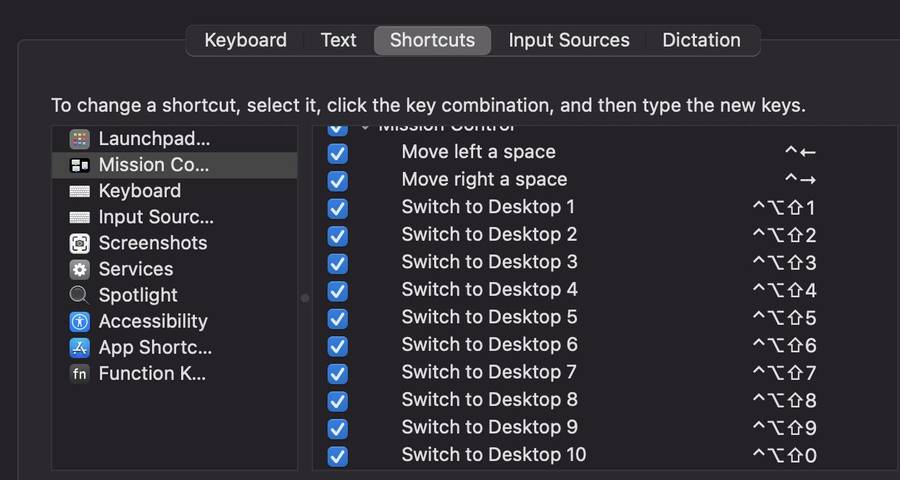
Contexts 3 is a pretty nice alternative for the native app switcher. You can switch to any window on any workspace with just a couple of key presses.

Hammerspoon for automation. It switches my keyboard layout to British when the Moonlander is plugged in and back to Colemak when I unplug it, as well as other little tasks. It is very simple to write bits of Lua to automate stuff on your Mac with Hammerspoon.
Karabiner-Elements. I used to use it to map Caps Lock to Backspace on the laptop keyboard, as the native Colemak layout doesn’t. It’s the only thing I could find that would do it, but it was broken when I checked after my last Mac OS X upgrade.
Iterm. It’s a nice terminal. Really configurable. For example, I use the send HEX code functionality in the profile to set shortcuts for keys to move the cursor.
1Password, the trusty password manager.
Keybase. I use the chat and exploding messages more than I thought I would.
NordVPN, for when I'm on a network I don’t trust.
PyCharm (Community Edition). If you are working with Python, it has tonnes of features that save you time and energy.
What’s your keyboard setup like? Do you use a custom layout or custom keycaps?
I like the OEM row 3 keycaps that come with the Moonlander. They are solid, sharp, not too high, and the textured surface feels nice on the fingertips. I bought the new sculpted keycaps, also OEM (0-4), to get a bit more shape to the keyboard, and I liked them immediately. Using the sculpted keycaps means that I now have a bump on the keys under my index fingers. This has been really useful for coming back to the keyboard after moving a hand to use the trackpad.

For my layout, I’m making good use of the tap dance keys. They have allowed me to put the Escape key where it should go while still using standard Colemak. I’m also able to use all the normal command + key shortcuts without having to stretch to use the command key.
I’m making use of the launch keys for one-shot switching to a higher layer and so avoid having to hold a key down while pressing another. I’ve got a Hyper and Meh key, used as my two main modifiers, on the left thumb cluster for easy window-switching and manipulation with Amethyst. I’m missing only brackets {} [] and += on the top layer, leaving it as close to standard Colemak as I could and allowing me to switch to my laptop without any feeling of discontinuity.
I also made some changes to my symbols layer. I ran some of my code and terminal text through a frequency analyser and rearranged the symbols layer, allowing me to type the most frequent symbols more easily—little fingers not moving up, and less frequent symbols for the longer fingers when moving down. One tap of the left launch key and a number is a quick way to switch, launch an app, or close a window. I’ve got some macros and shortcuts on the top row in the symbols layer. One tap of the left launch key and a number is a quick way to switch, launch an app, or close a window.
I’m using a different colour for each layer and highlighting the keys that are active in each, so I'm always sure which layer I’m in and what I've switched to. It’s really nice to be able to do this so simply using the configurator from ZSA. The live training is amazing—it really helped me to learn my changes when I optimised my symbols layer.
What would be your dream setup?
My setup keeps evolving—I went from a Kinesis Freestyle Pro and dual 32” monitors (one portrait and one landscape) to an ErgoDox EZ Glow and the two monitors plus a third monitor arm with a laptop tray. I liked working that way, but was getting eyestrain and not making use of the monitor in portrait orientation very much.
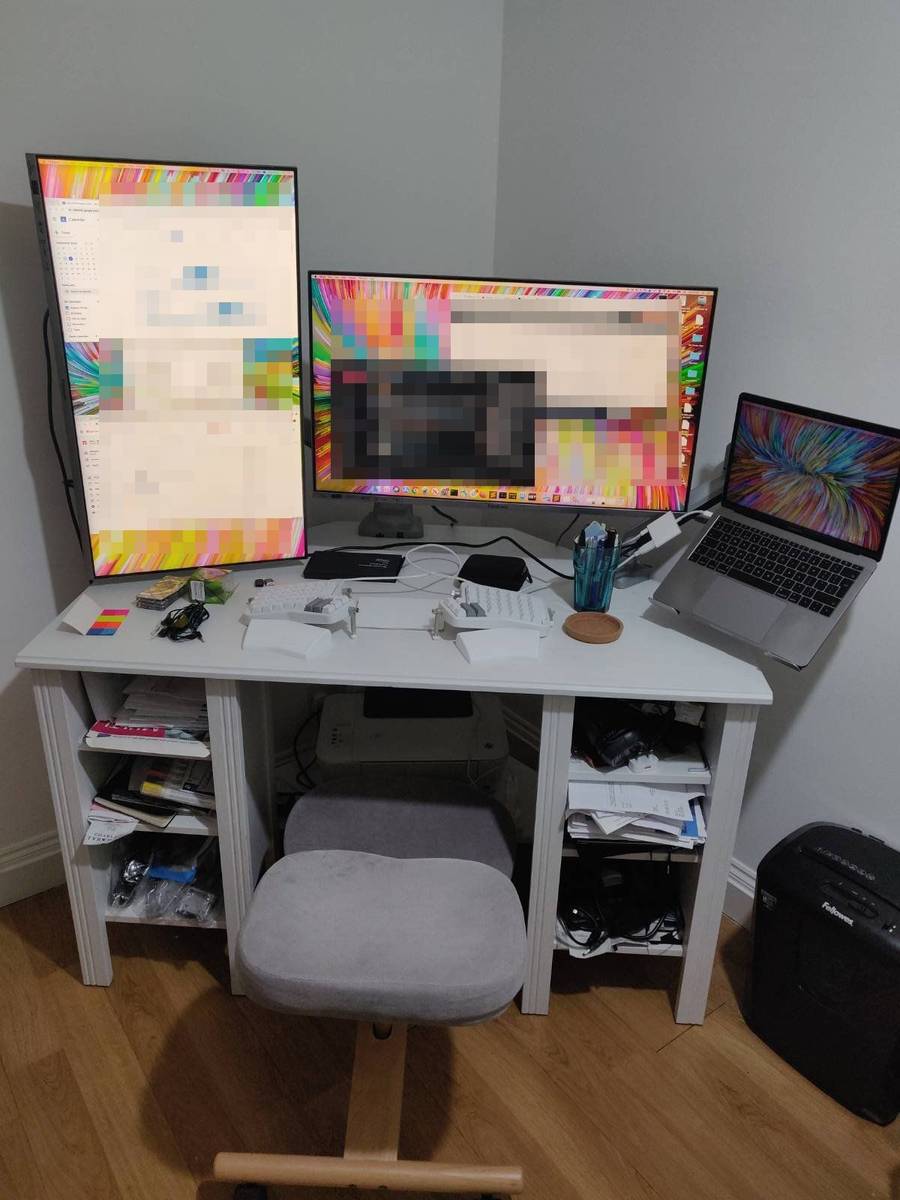
I have switched to the mobile standing desk with the laptop mounted underneath, a heavy-duty wall mounted arm, and a 55" TV on the wall so I can sit, stand, and shift positions. By using Wireless HDMI, I know I can use AirPlay, I can move to another room if the light is better and use the TV in there. Allowing me to be six feet away from the screen, an idea I shamelessly stole from Ben Vallack's excellent writeup of his setup, has really reduced my eyestrain.
I only use the TV in a few positions. It really helps to be moving around and changing positions during the day.
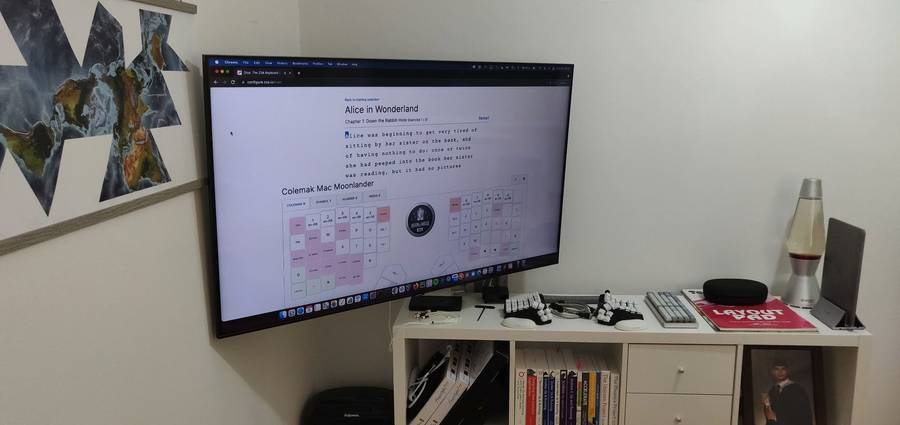
I’m pretty pleased with the setup I have now but I would like to add a couple of things if I can find a way.
I’d love for ZSA to make a Bluetooth version of the Moonlander. Then I could keep my laptop anywhere within range and have everything connect wirelessly. I would also love for the Moonlander to have keywells like the Dactyl and integrated palm supports like the Kinesis Advantage 360. As well as having keywells, having a palm rest as part of the board really makes it easier to use, in my opinion. I'm going to order a Kinesis Advantage 360 to try when they are available, but I still prefer the adjustable thumb clusters on the Moonlander to a Dactyl Manuform thumb cluster or the ErgoDox-style thumb clusters on the 360. The other thing that I like about the Advantage is the vendor-provided tenting system. It doesn't have the power of QMK though, and the new configurator UI is really nice, and the live training is still something that blows other vendors out of the water.
If ZSA made an integrated palm rest/tenting system for the Moonlander I’d definitely buy one. I thought this was a nice solution for the Manibus. I would love it if ZSA could provide the stl files for a piece that fit onto the board that would attach underneath, a bit like this, but that could be used with the tripod kit.
Maybe some speakers. I am happy with using headphones but sometimes it is nice to not wear something when listening to music. Environmental controls in the room would be nice.
The thing I'm currently in most need of is a wireless webcam so I can mount it on the TV for when I'm in meetings.
I would love a slightly bigger desk and definitely a bigger room!