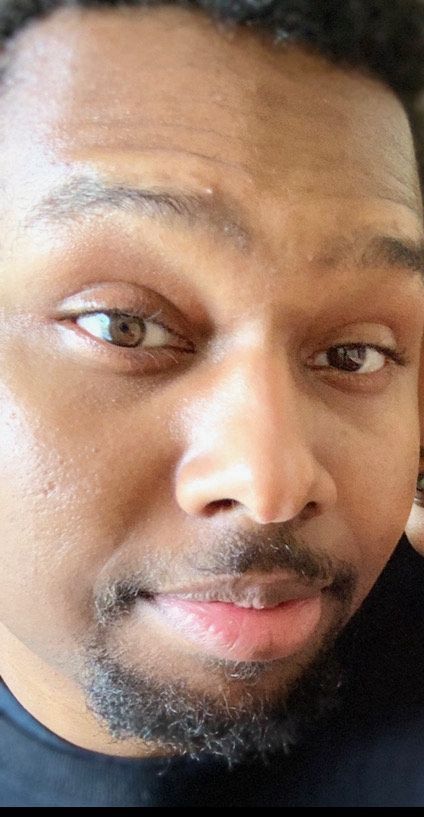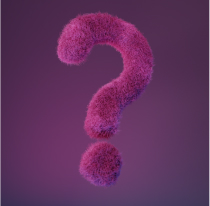The people who use our boards.
387 interviews since 2018
Keishi
Asai
Full Stack Developer
Who are you, and what do you do?
Hello everyone! I'm Keishi from Japan, living in Vancouver, Canada. My occupation is Web Developer. I used to work as a software engineer and server administrator in Japan, so despite the fact that I am not a big fan of the term "Full Stack Developer", I think this is the closest title describing my specialties properly.
Having lived in Vancouver for about 3 years, I would have to say my hobbies are becoming pretty much same as typical Vancouverites. I love hiking, driving, and going to natural places. Although I am getting more active these days, I like indoor activities, too, such as playing video games (MHW is my favorite!), board games, and working on my personal projects to hone my programming skills.
My current biggest interest is to contribute to open-source software projects. In particular, I am very interested in the Visual Studio Code project (VSCode) since this is my main editor and it is built with web technologies. I hope I can be a part of the project sometime soon!
What hardware do you use?
I personally enjoy using a variety of operating systems (OSes), so my hardware types are kind of mixed.
I use a MacBook Pro 15" (2016 with the Touch Bar) for personal use and a Dell Latitude 7490 14" with Windows 10 for work. My smartphone is a Pixel 3, while my tablet is an iPad Pro 10.5" (2017) + Apple pencil (1st generation). Being familiar with different OSes is actually useful for my work in web development because I need to take care of a wide range of devices and browsers.

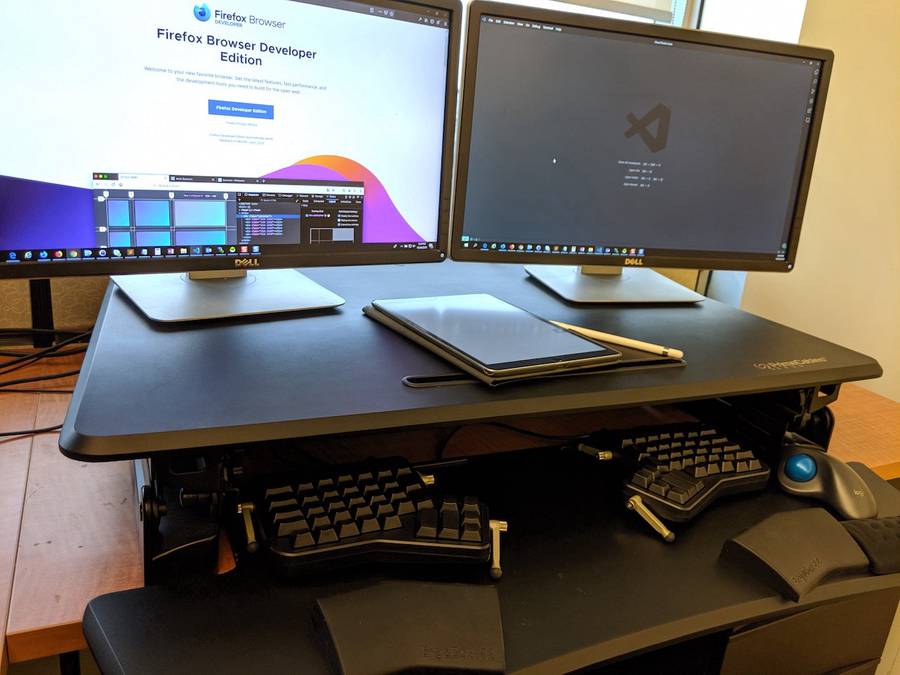
As for pointing devices, I am using a Logitech MX Ergo for my MacBook and Logitech M570 for my Windows laptop. Trackballs are great. They can reduce the burden on the wrist considerably. The MX Ergo is comfortable, but compared to the M570, it's is larger, heavier, and more expensive. On the other hand, the MX Ergo is compatible with Bluetooth and it does not need USB 3.0 like the M570, so I found it more suitable for my MacBook Pro. In terms of the M570, I believe this is one of the greatest masterpieces in the history of pointing devices. It is light and easy to carry, and its trackball experience is as good as that of the MX Ergo. Also, the price is very reasonable. Although it requires 2 AA batteries, the batteries last for a very long time, so this does not matter to me. If you have a lot of need to use your laptop away from your desk like me, the M570 will be your best friend.
I also use a PrimeCables standing desk. This is my first height-adjustable standing desk, and I really love it. It can be installed on top of normal desks, and it is very easy to adjust its height. Also, the standing desk is spacious enough to place a sub monitor.
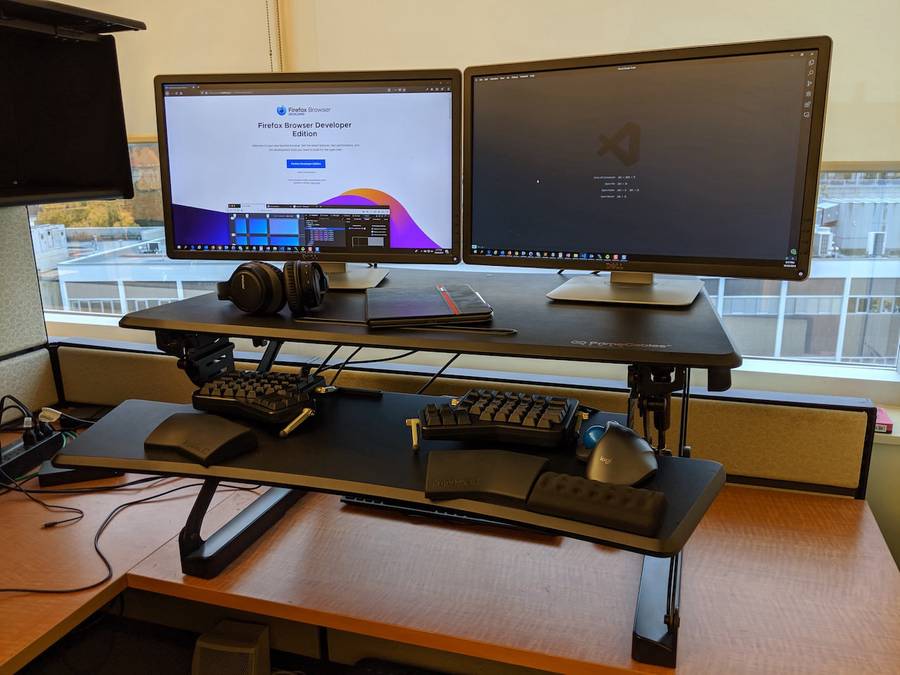
And what software?
For both macOS and Windows, I use VS Code plus the VSCodeVim extension as my main editor. Since VS Code is open-source software, I also enjoy reading its source code in the hope of contributing to the project in the future. Sometimes I use IntelliJ, too, when I work on large projects with other people. Chrome and Firefox Developer Edition are my main browsers. I also use the Vimium extension for both. Vimium allows me to do most browser operations by just using the keyboard, so it can make browsing highly efficient and comfortable. Evernote is my external memory. I store many miscellaneous things and ideas there.
On macOS, iTerm2 is my main terminal emulator, and I am using zsh as my primary shell. On Windows, I use the Windows Subsystem for Linux (WSL), Ubuntu, and Hyper terminal with the fish shell to make a Linux environment there. Also, Wox is my choice of launcher software. On the iPad Pro, my favorite applications are GoodNotes and OneNote. These really help me take notes, sort out my thoughts, and do brainstorming.
What’s your keyboard setup like? Do you use a custom layout or custom keycaps?

My ErgoDox EZ customization is Cherry MX Silent Red switches, black color, and blank keycaps, with the tilt/tent kit and Wing wrist rest. I am not using the Shine or Glow options, and there are no custom keycaps so far.
I used to be a Cherry MX Brown user, but this time I tried the Cherry MX Silent Reds for the first time. I am really satisfied with my choice. They are very quiet, so I can use my ErgoDox EZ in my quiet office without being worried about bothering others. Also, I found linear switches better for extended use since my fingers are less tired compared to tactile ones.
I still keep customizing my layout to find the best fit for me. For Layer 0, I created the layout based on QWERTY. Since I connect my ErgoDox EZ to both my MacBook Pro and Windows laptop, I am trying making a layout which allows me to switch between those devices comfortably. Layer 1 is mainly used for special characters. Layer 2 is for moving the cursor and mouse pointer. Sometimes I feel it is bothersome to move my hand from keyboard to pointing device, so I am attempting to address my laziness with this layer. If you are interested, you can see my current layout on Oryx.
What would be your dream setup?
Ideally, I do not want to move my hand away from the home row keys when I use a pointing device. I thought there was no good device to handle this matter, but as Ken Kassing introduced in his profile, Mycestro might be the thing that makes my dream come true. I would definitely love to try it. Also, I would like to make my keyboard layout more efficient so that I mostly use the keys close to the home rows and the large keys in the thumb clusters. Finally, I would like to have this amazing thinking face emoji keycap on my ErgoDox EZ since it is so funny and adorable!