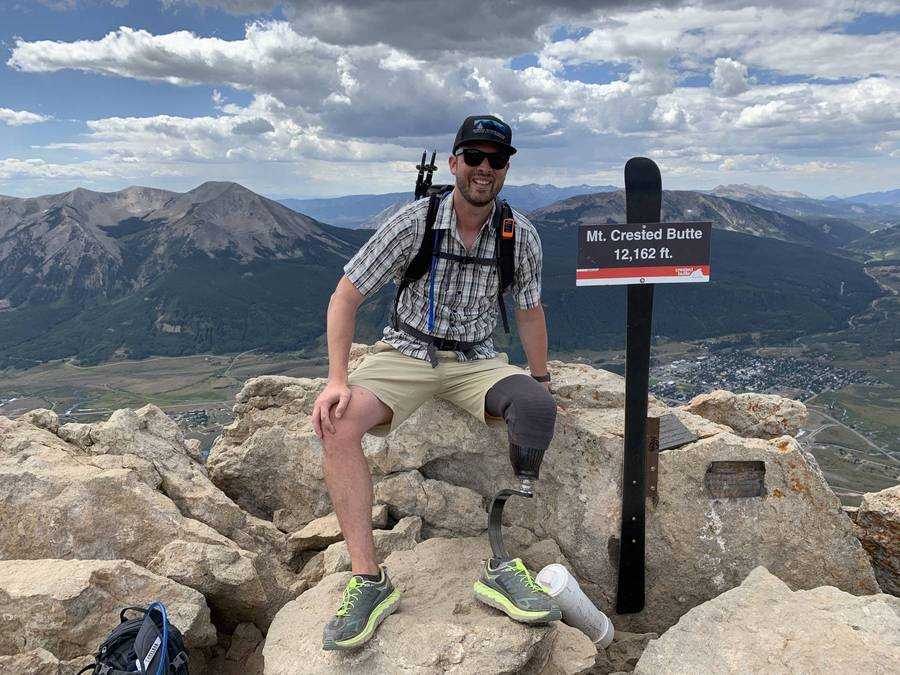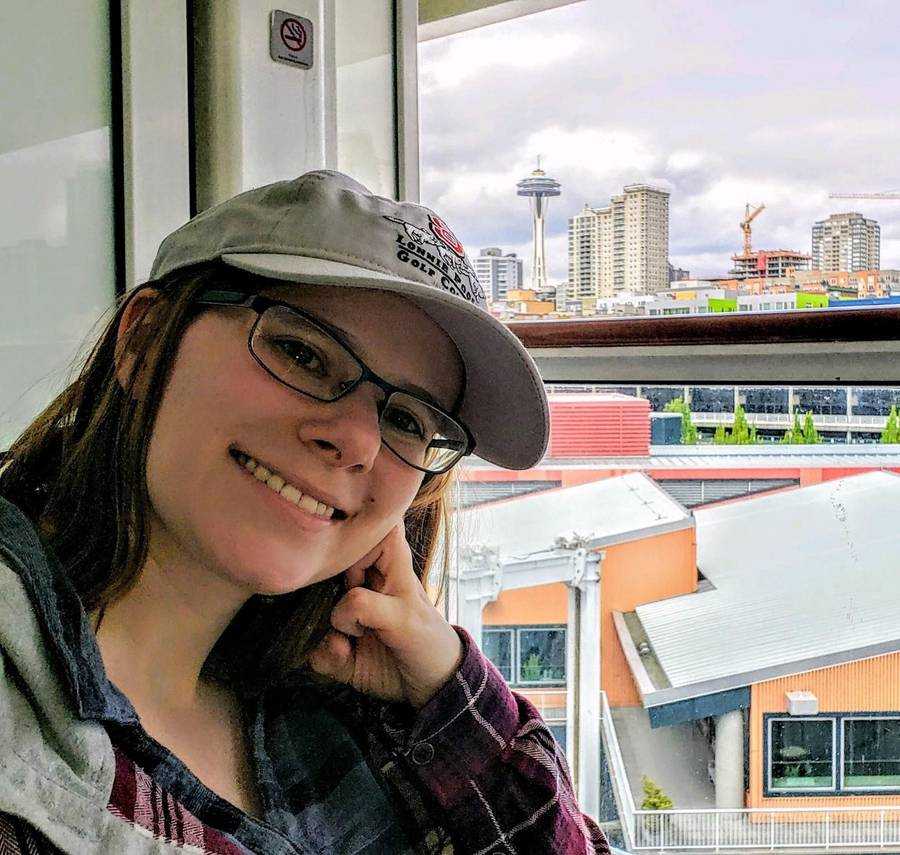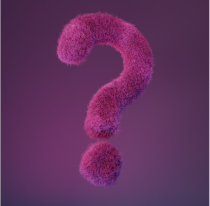The people who use our boards.
363 interviews since 2018
The people who use our boards.
Peter Linder
Project ManagerWho are you, and what do you do?
Moin! My name is Peter. I’m a Swiss guy living in northern Germany.
I’m a Project Manager and Software Developer at 3Txpert. We are a data and software integration company that works with the bare standards of HTML5, CSS, JavaScript, T-SQL, and C#. Eighty to 90% of the time, I work from home; the rest of the time I spend at our office in Bremen with my colleagues or at our customers’ sites.
Outside of work, my beloved wife and I raise two great kids. As everyone with children might imagine, this consumes lot of one’s free time. Still, there is room for personal growth :-). I love to share time with my wife, to hike; I practice Tai Chi Snake Style (to work on my core muscles), and like to work with my hands around and in the house.
I’m a volunteer in our fire department and I listen to audiobooks a lot. Oh, I almost forgot: I relax by playing with Lego.
What hardware do you use?
As my company dragged me into the Microsoft world, I work with a Surface Book (because of the pen and its integration) and a Surface Dock. For one of my customers, I use a Dell Notebook. I use a random ASUS 27-inch monitor, a Kensington SlimBlade Trackball, and Superlux headphones combined with a BoomPro Microphone from V-MODA. I use a whiteboard to literally bring things to the board, and I stand on a kybun kyBounder and sit-stand on a Stokke.
And, can you imagine, I use an ErgoDox EZ as well :-).

And what software?
Do you want me to list all the MS titles? Seriously, almost the whole MS palette for Office. I really like OneNote! As a project manager, I use Draw.io and Pencil. For plain text, I use Notepad++. As developer working with web standards, I figured out that most of my work can be accomplished with Chromium-based browsers. In addition, I use MS SQL Server Management Studio to develop procedures and queries.
Generally speaking, I try to use as little software as possible.
What’s your keyboard setup like? Do you use a custom layout or custom keycaps?
Here, have a look. Confusing? Here’s the story:
Layers 0 & 1: Neo
I always hated the idea that QWERTZ (I use a German layout) was the last word in the layout question. During my studies, I played around with Dvorak, which I did not master as I did not know the way. Since I did not want to manipulate my notebook keyboard, I had even more problems because of the printed keys — so I stopped doing it and gave up in favor of QWERTY, where at least I had the proper symbols for coding near where I wanted them.
For many years, that worked quite well, but my pinkies began to hurt using the layout for hours a day. So you can imagine how happy I was when I figured out that the ErgoDox EZ comes with blank keycaps as well.
Before buying the ErgoDox EZ, I did a bit of research. I needed to find a better layout than QWERTY and even better than Dvorak. I found Neo as a starting point. Next, I wanted to be assured that I would not forget QWERTY and QWERTZ by learning Neo. Luckily, the brain does not seem to get confused if you help it a little bit, so, from the beginning, I would try to only use Neo instead of QWERTZ in my free time. I printed out the layout for reference and started. It was frustrating. It was like learning to write again. I cursed, but knew I would not quit so easily (also because I did spend a lot of money for the ErgoDox EZ).
First, I added the QWERTZ layer and wanted to switch between them regularly. But guess what: as the ErgoDox uses an ortholinear layout, I could not type quickly even in QWERTZ, so I had to learn QWERTZ as well. That was counterproductive because my brain would start to mix both layouts. I had to decide to stop learning Neo or stop learning QWERTZ. I took the Neo path. I started to learn the positions of the keys by heart. That honestly took just three hours of practicing. I color-coded the hands, and I created nonsense sentences. That helped with memorizing a lot.

After that, I color-coded my ErgoDox EZ (as I did not consider the fancy illumination that would cost me extra money when I bought the ErgoDox EZ. Buy it!) by sticking Lego adapters on. I even region-coded the keyboard with Lego in order to memorize everything even easier. From there, the work became faster thanks to a free software tool called Tipp10 (because it supported Neo). I’ve now practiced for some weeks and become faster, but it will take months, I’d guess, until my muscle memory masters the task.

So, did I write this full text on my ErgoDox EZ? No, sorry, not yet. That would still take too much time. If you see me in a couple of months, I will write long texts solely on the ErgoDox EZ with Neo. Why? It’s relaxing for my hands and it’s relaxing for my brain, as I easily can move any key with Oryx to where I’d like it to be.
I use the Autoshift feature but keep the shift key for key combinations. I love the dual-layered thumb buttons, and I recently started to use the mouse keys in combination with my trackball.
The ErgoDox EZ environment has helped me to find my layout. Thanks!
Layer 2: CrossLoom and source code manipulation
At work, I use our web-based environment CrossLoom with the new Chromium-based Edge browser. That is why you find browser-specific shortcuts and others that you may not be able to identify on this layer.
Layer 3: Getting rid of the mouse if possible
As I work a lot with desktop sharing and Excel sheets, etc., I wanted to get rid of the mouse if possible. I did that with this layer. What I most like is using WheelUp and WheelDown in lists.
Layer 4: Numbers
Just a boring old number block.
What would be your dream setup?
Oh, I’m not far away from perfection. I mean, I work in my home office, I have a great family, and I am healthy!
But to be honest, doing that amount of work with my brain (which is what I love to do) in front of a monitor attached to a keyboard is not really what I call a health-friendly environment. I think that is my main driver for working with the ErgoDox EZ: it helps me to change my environment before my environment takes my body prisoner.
So, where did I start?
In short, my hands were hurting after using a standard keyboard and mouse for hours. After switching to my notebook keyboard, the travel distance for my fingers was improved. After switching to an Evoluent vertical mouse, my “mouse” hand improved as well. Nonetheless, my hands started to hurt again after a while, as my pinkies still had to work too hard and my middle finger had to scroll too much on the mouse. To solve the mouse problem, I tried a Logitech MX Master, which has a great scroll wheel.
Still, there was not enough long-term improvement. I stopped at this point and concentrated on the keyboard. I searched for a keyboard that was more ergonomic than the so-called ergonomic keyboards from, say, Microsoft. I found the Kinesis Advantage 2, the Truly Ergonomic keyboard, the Keyboardio, and I found the ErgoDox and the ErgoDox EZ. I chose the ErgoDox EZ. I did not have to build one myself, and I liked the software stack. I liked that the team delivers a stable product (I don’t want to waste time on something like this). The split keyboard promised freedom of placement, and the possibility to use it at different angles was intriguing, so I ordered one with the tilt/tent kit and the Wing wrist rest, and without LEDs. The keycaps are the sculpted ones without printing (as I wanted to learn the Neo layout without confusing my brain).
After some testing, I arrived at the layout in this picture.

I really like the tilt/tent kit. At the same time, I was sad about the fact that I did not order the Glow effect LEDs to indicate the layers, but instead invested in wrist rests that did not help to improve my hand positions. I stopped using the wrist rests and ordered a Kensington Trackball to place between the keyboard parts.
That was a step in the right direction for my mouse problem and did help with my wrists as I had to keep them in the air :-). This was a vast improvement, and I was so happy that I wrote to the ErgoDox EZ team and thanked them. I can’t remember being thankful for hardware before :-).
Now, to work while standing, that worked as long as I was not using my notebook keyboard, because I needed to write fast. But in my other (half-sitting) position, that did not work well because my wrists were bent up instead of down. I remembered the Kinesis Advantage layout and knew that I would like to tilt the keyboard in such a way that my hands are “hanging down”, but the angle that I figured out would work best is really steep. So, lazy as I am, I Googled and “Amazoned”, but the result was not satisfying, so I build a steep tilt kit myself.

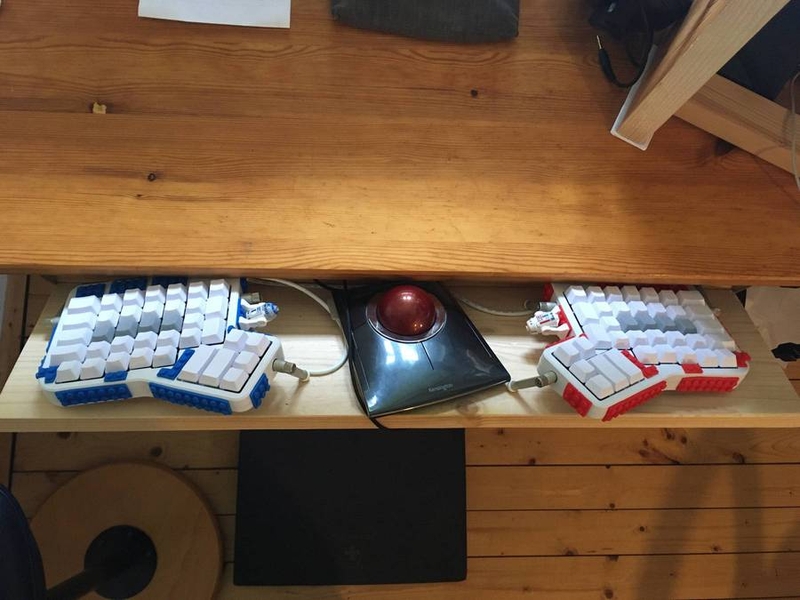
This is just perfect! Although now I had to lift my screen, which resulted in more “furniture” and which dislocated my notebook screen even more, so I wanted to build another one for the notebook as well. One weekend of stolen hours later, I had what I now call my “I am really near to perfection” workplace.
If someone were to throw money at me, I would hire a professional to rebuild this desk for me. That’s it.
Now, my arms, shoulders, back, and hands are ergonomically positioned pretty well (given that I still work in an office). And you know what? The ErgoDox EZ and especially Oryx took over from there. I now do not use the button from the trackball because my left hand does that on the keyboard. My right hand just dances on the trackball. I now see that a new body position calls for adapting the layout. The good thing is, the ErgoDox EZ supports that. That is why, again, I am thankful for the entrepreneurs that enabled that for me!
The only thing that is not really sustainable is that I reprint my cheat sheets. That’s a waste if I only want to print the layer I did change. But, hey, I think if I were not lazy, I’d figure out how to do that as well.
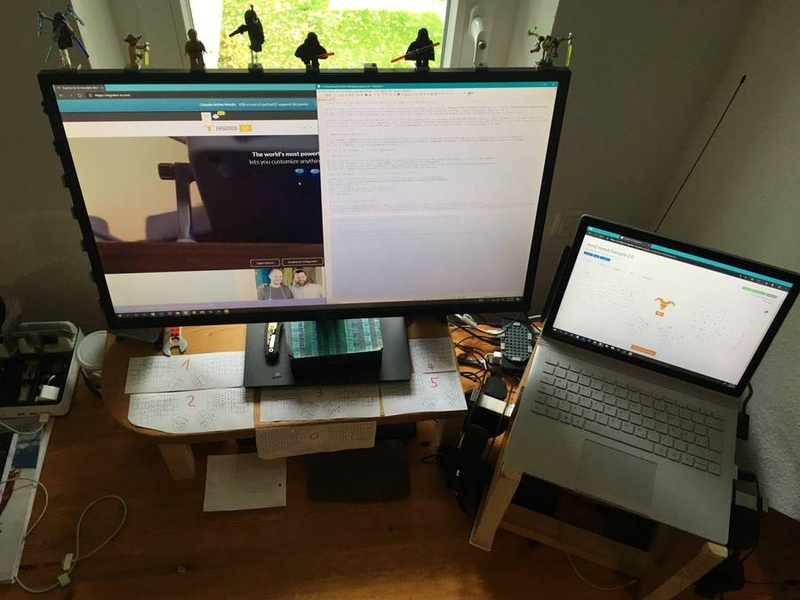
An update
I’ve been on holiday thinking about improvements. I ordered a dual monitor stand, attached it inverted, and voilà! To attach the board, I used Velcro fasteners. It is easily strong enough (11cm) that it can be tilted 90 degrees when I am in a sit-stand position. Now I need to rethink my mouse location…



After some cleanup
After only two weeks, I am now able to stand full time and my shoulders are relaxing. Also, Vimium, which other ErgoDox EZ users use, is great for getting rid of the mouse most of the time.


Three tips from me:
- If you can, focus your eyes into the distance regularly. Your eyes will thank you for it, and your mind as well.
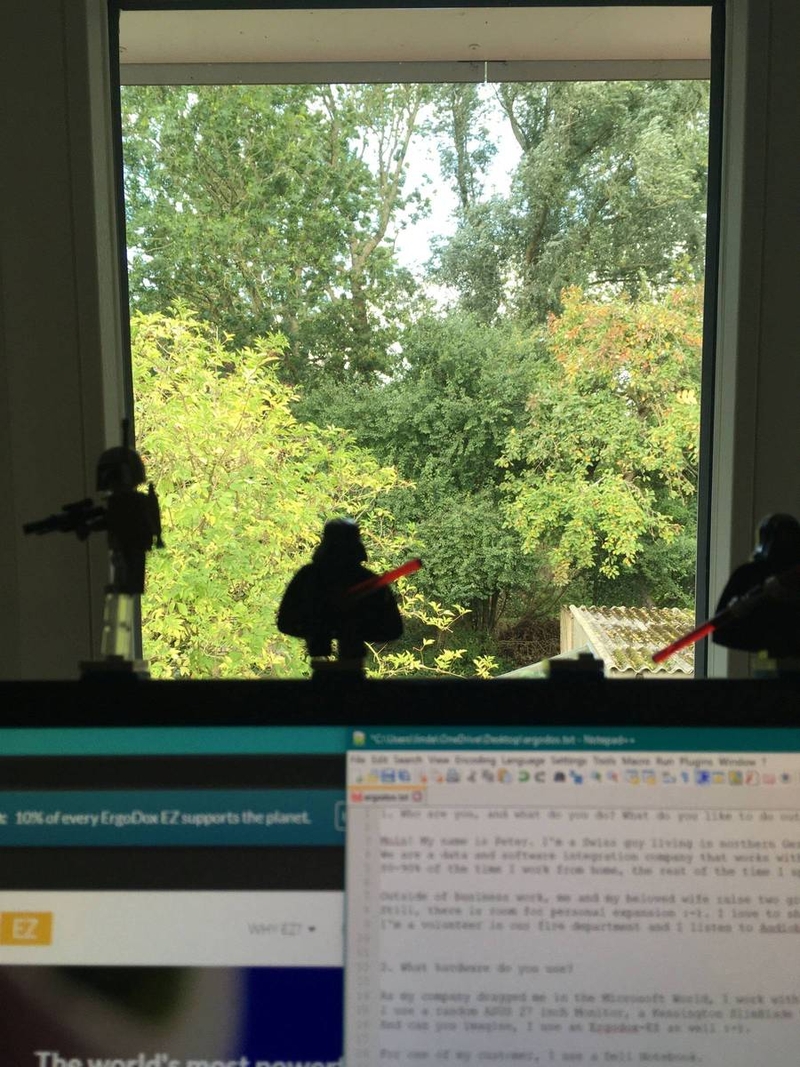
- Do not be hasty. Take your time with the new keyboard and its layouts. It is from now to forever. You have time!
- Split keyboards are great because both kids can play with it at the same time
;-)

Eliah 
Amelié