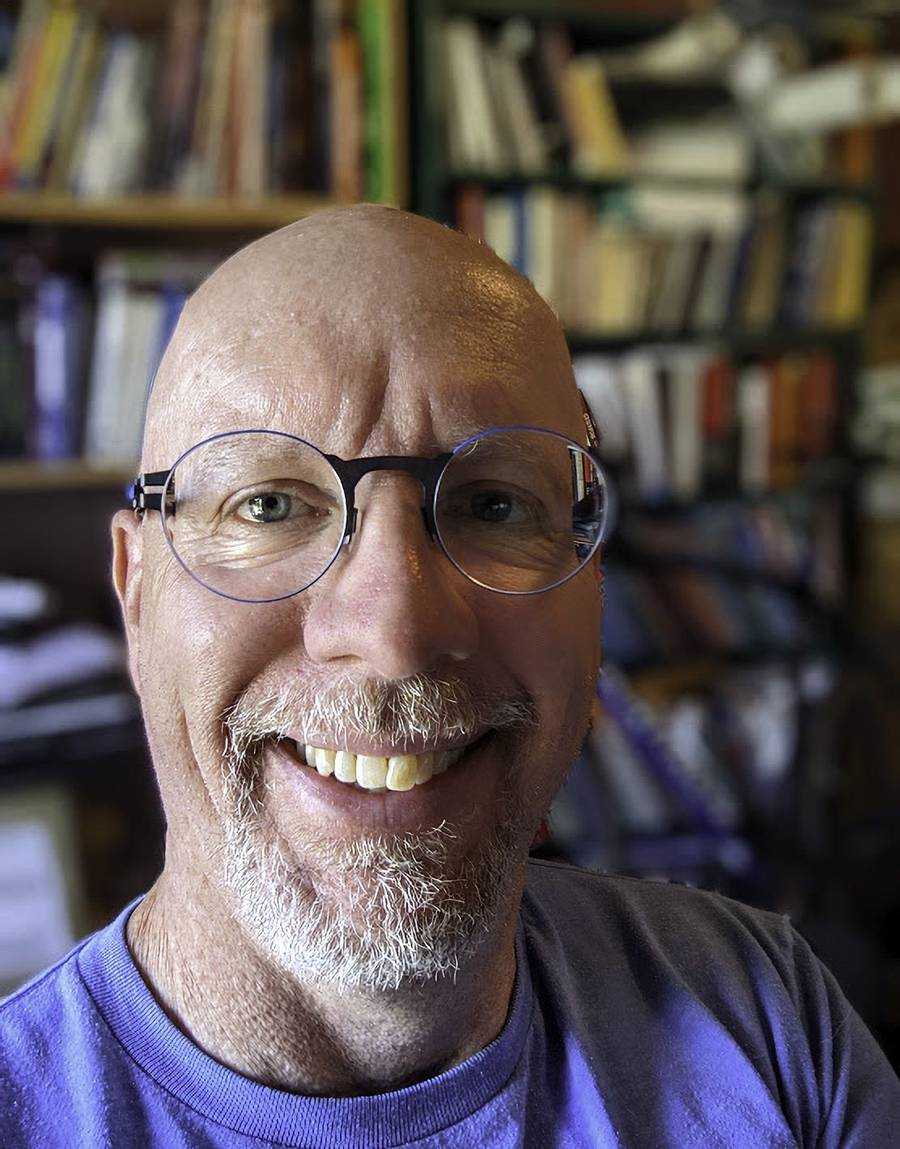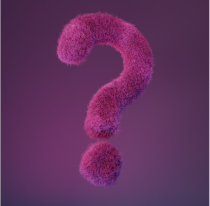The people who use our boards.
361 interviews since 2018
The people who use our boards.
Becca Resnik
Technical TranslatorWho are you, and what do you do? What do you like to do outside of work?
My name is Becca, and I run my own translation business. Specifically, I translate technical/engineering documents (patents, documentation for industrial equipment, etc.) from German and Japanese to English. I also write audio descriptions for an internationally known streaming service. AD is an accessibility feature that helps people with visual impairments enjoy movies and TV the way the rest of us take for granted. We ADers write out what’s happening on the screen that you don’t get out of the dialogue (e.g., facial expressions, scene changes, or actions the characters do silently), and then they are read out loud along with the feature. I’m also in nursing school right now with the intention of adding medical translation to my repertoire.
Things I like to do outside of work…well, I’m kind of known within my circle as doing or having done a little bit of everything! A starkly abridged list of my previous hobbies includes roller derby, ballroom dance, and welding. My longest-running hobby (coming up on three decades) is sewing. I primarily sew apparel and have recently started making my own workout tops. My two main hobbies right now are aerials and Brazilian Jiu-jitsu (BJJ). I have been an amateur circus artist for over six years and specialize in aerial chain, strap, and silks. I have done some Muay Thai and Krav Maga, but find BJJ most fulfilling.

What hardware do you use?
My hardware setup is vanilla, which, if nothing else, makes my awesome ErgoDox stand out even more. My laptop is what I would consider upper-midrange (Windows for now, but I might go back to my Mac…long story…). I adamantly refuse to use a desktop or even external monitors, as I am constantly mobile.

If it’s not too cold or humid, I’ll go work in our screened-in sunroom, where I have an Uplift E3 converter on a patio table. If the weather’s not great, I’m in one of several locations inside. That would generally be either my Uplift Lady Bird converter on the dining room table if it’s hummingbird season and I want to watch the feeder right outside the window, or my full Uplift desk in my home office the rest of the year. Now, if it’s a lazy day, I’ll work in the recliner, usually with a lumbar massage pillow going. And of course, my laptop travels with me to and from nursing school. As does my trusty, portable ErgoDox, which is a real conversation-starter. Add in a basic Bluetooth mouse, and that wraps up the setup!

And what software?
Most of my day-to-day software isn’t too exciting—Office applications and web browsers are where I live much of my computer life. There are just two software programs I regularly use that are not so typical, and those are my dictation software and my CAT tool.
My dictation tool is Dragon NaturallySpeaking, and unfortunately, using this does conflict with my goal of improving my typing speed (more on that later). It has been a lifesaver to say the least, though, now that I’m in school and running a business that is 100% on the computer (I used to be an engineer and spent a lot of my day on the production floor).
The CAT tool is my translation software. CAT stands for computer-aided translation, and it aids me by searching through a specialized dictionary I feed it based on the type of document I’m translating or the specific client I’m translating a text for. It also assists me by looking for repeat phrases from texts I’ve worked on before. (CAT tools are entirely separate from MT, or machine translation e.g., DeepL and Google Translate!) The primary CAT tool I work with is Trados.
What’s your keyboard setup like? Do you use a custom layout or custom keycaps?
Oh, how I love to talk about my setup! I do indeed use a custom layout and custom keycaps.
With just three layers and no macros, my setup is admittedly simplistic. My base layer is your typical letters-numbers-symbols scheme; Layer 1 comprises function keys, a number pad with operators, and uncommon symbols; and Layer 2 is for media controls.

Base layer: I use a custom layout that I call Translator Dvorak. It’s almost a Dvorak layout but with some minor modifications, specialty keys for my dictation and CAT software, and exploitation of all the ErgoDox features that are handy to me.
The whole reason I ventured into the mechanical keyboard world was to improve my typing speed. I could previously type around 80 to 100 WPM—not too shabby, but nothing amazing. I knew that to consistently crack into those high speeds, I needed to learn to touch type. I never actually learned the proper way and just made up my own finger pattern. Hence my discovery of alternative layouts. My Dvorak modifications maintain the letter positions of Dvorak but move Backspace to where Caps Lock normally is, Caps Lock to the extreme upper right, and Delete to just above Backspace.
Next are my shortcut keys. I have Cut, Copy, and Paste all in a row in the left thumb cluster. I have Ctrl+A below caps lock and Ctrl+S just below that (which worked out conveniently, being right beside the S key). I have a Space Cadet Shift key on either side so I can type a parenthesis with a tap or hold it for the shift modifier. And then are what I call my “control keys,” which is where I have set up tap dance for any of the letters that have a Ctrl function I commonly use. So if I want to center text, I tap-hold the E. If I need a “new [whatever],” I tap-hold the N. About half the letter keys have these functions, although I of course didn’t duplicate my aforementioned shortcut keys.

Other miscellaneous changes/notables: I gave Find and Find-and-Replace their own key (tap for Ctrl+F, tap-hold for Ctrl+H). I foresee moving those functions to their respective letter keys (like those explained just above) if/when I decide I want something else in that spot. Ctrl, the Windows key, and Alt are all in the bottom left. I don’t use Esc often, so I moved it to the second layer. Insert and the calculator key are at the inner upper corners of each half. My bracket symbol keys are set up with tap dance to zoom in and out upon tap-hold. My Tab key is in the right thumb cluster, which is extra convenient for when I work in spreadsheets, as it’s near the number pad (for that layer, I also replaced the space bar in the neighboring thumb cluster with another Enter). I also have Tab set up as a tap dance key so that a tap-hold will bring up all my virtual desktops. My left and right arrow keys are set up in a similar manner such that a tap-hold will go to the next desktop in the corresponding direction. I have a Ctrl+Shift combination modifier, which is primarily for switching between input languages.
Layer toggles: I use two layer toggle keys, one on each half, both of which are tap toggles. I had some concern over the type of toggle to use in the beginning, but these have worked great. It’s so convenient, as I can basically use them like shift keys when I want to type a quick set of numbers, hit Esc, or adjust the volume or brightness. Of course, I’ll switch to a layer fully if I’m working with a calculator or spreadsheet and need the number pad for a bit or if I’m watching a video that I know I might need to make a lot of volume changes for.
My “software keys”: These aren’t applicable to most users, but are where the rubber meets the road for me. First is my Dragon key, which is below my left-half toggle. I can tap it to turn my dictation microphone on or off, and I can tap-hold to toggle its sleep function. Second is my Trados key. There are several hotkey functions built into Trados that make it significantly faster/easier/more enjoyable to use, and I now have the four I most commonly use rolled into one tap dance key!
Unexpected benefits: Because I translate solely into English, typing in other languages is less of a concern. However, I was originally frustrated in thinking I would have to keep using the German QWERTZ layout after switching to Dvorak, but this custom setup has essentially allowed me to accidentally create German Dvorak. You’ll see in my keyboard picture that I’ve included the German characters on my keys as a cheat sheet of sorts. The Dvorak layout also has the benefit when typing Japanese that all the vowels are together (in Japanese, nearly every other letter is a vowel when you’re using the Roman alphabet equivalent). That won’t matter to everyone, but I like it, and it’s one of the reasons I went with Dvorak over Colemak.

Also, the primary hotkey combo I use in Trados is Ctrl+Enter, so I’ve set that as the single-tap function of that key and have since discovered its application elsewhere. That’s how I have my messaging apps set up to send a message (prevents accidentally sending early with that Enter key right by the space bar), and it’s the easy way to add a page break in most word processing programs. The Cut, Copy, Paste, Highlight All, and Save hotkeys have been a totally unexpected joy for me. I set those up thinking, “Seems kinda silly, but maybe it’ll be cool.” I can’t get over how much such a simple feature has saved time and energy and made the board fun to use. For example, when I need to reorganize some file folders, move a bunch of downloads to their appropriate locations, duplicate files, etc., I can do all of that with very simple key presses. I can also quickly copy and paste login info from my password manager.
Now for the cherry on top, the keycaps: I use X-Keys relegendables for all the 1x1 and 1x2. I don’t believe anyone makes a relegendable for the 1x1.5 yet. I have them somewhat color coded according to function (letter, symbol, modifier, etc.). This was primarily to make the number pad stand out boldly for ease of use, but also because I thought it would look nice to use a few colors.
The relegendables allow me to add my own flair (colors, cursive handwriting, etc.) and help me remember where everything is. The latter is particularly handy if I’m tired or in a hurry, although it’s not nearly as necessary as I thought it’d be—I thought I would really struggle with remembering the layout and functions of each key, but it hasn’t been a problem at all. It’s been a bummer that people often don’t realize I made the labels myself, although I suppose that’s a compliment.
What would be your dream setup?
I’m just about there already! I would just love matching relegendables for the 1x1.5, as it would make the board look cohesive and complete. I really wanted to put a dragon icon for the DNS hotkey and can’t do that yet. And then when people ask me what that key does, I will tell them that it releases a dragon. Another part of my dream setup would be a Bluetooth connection option. I don’t always love using Bluetooth, but when it works well, it’s a real nuisance-buster! Of course, that’s more pertinent to people like me who move around constantly.
The only other change I think I’d like for my dream setup is to treat myself to a new ErgoDox with LEDs. I’m a frugal person and spent months deciding whether to take the plunge in the first place, so I got a bare-bones setup. I don’t regret it, especially because there were so many unknowns for me at the time in terms of questioning the value (and wowie zowie, the ErgoDox has been worth its weight in gold!). Once I feel like I’ve “earned” an upgrade, I’ll treat myself to the bells-and-whistles version.