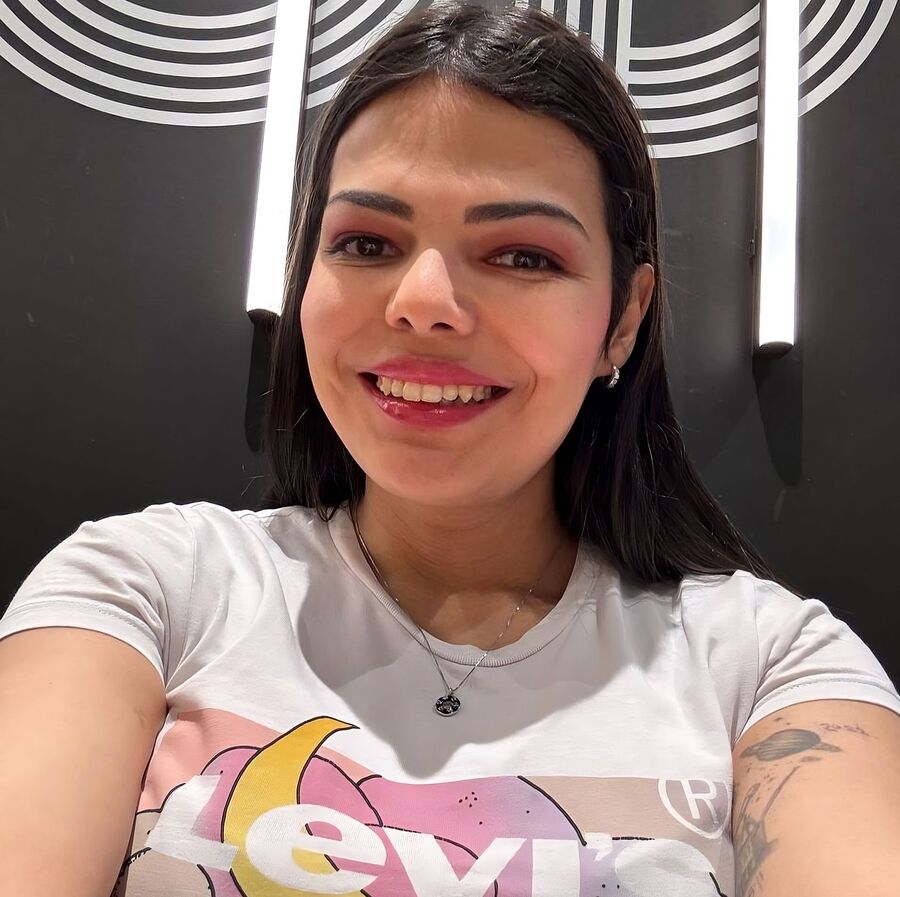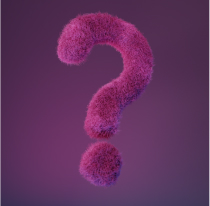The people who use our boards.
387 interviews since 2018
Alexia
Chau
Charity Technology Lead
Who are you, and what do you do? What do you like to do outside of work?
My name is Alexia: hedgehog lover; lifelong learner; terminally online.
I’m the technology lead at a midsize charity in the UK, which means finding solutions to problems that we can ill afford. They range from creating Excel templates with Power Queries and Macros, to writing bespoke web apps to extend our CRM’s capabilities, to spinning up Docker containers on our $10/mo VPS. Mostly it means I’m good at googling for answers.
I also translate technical jargon into English for my colleagues, and stop companies from exploiting charities’ ignorance of what technology they actually need (happens far more often than it should).
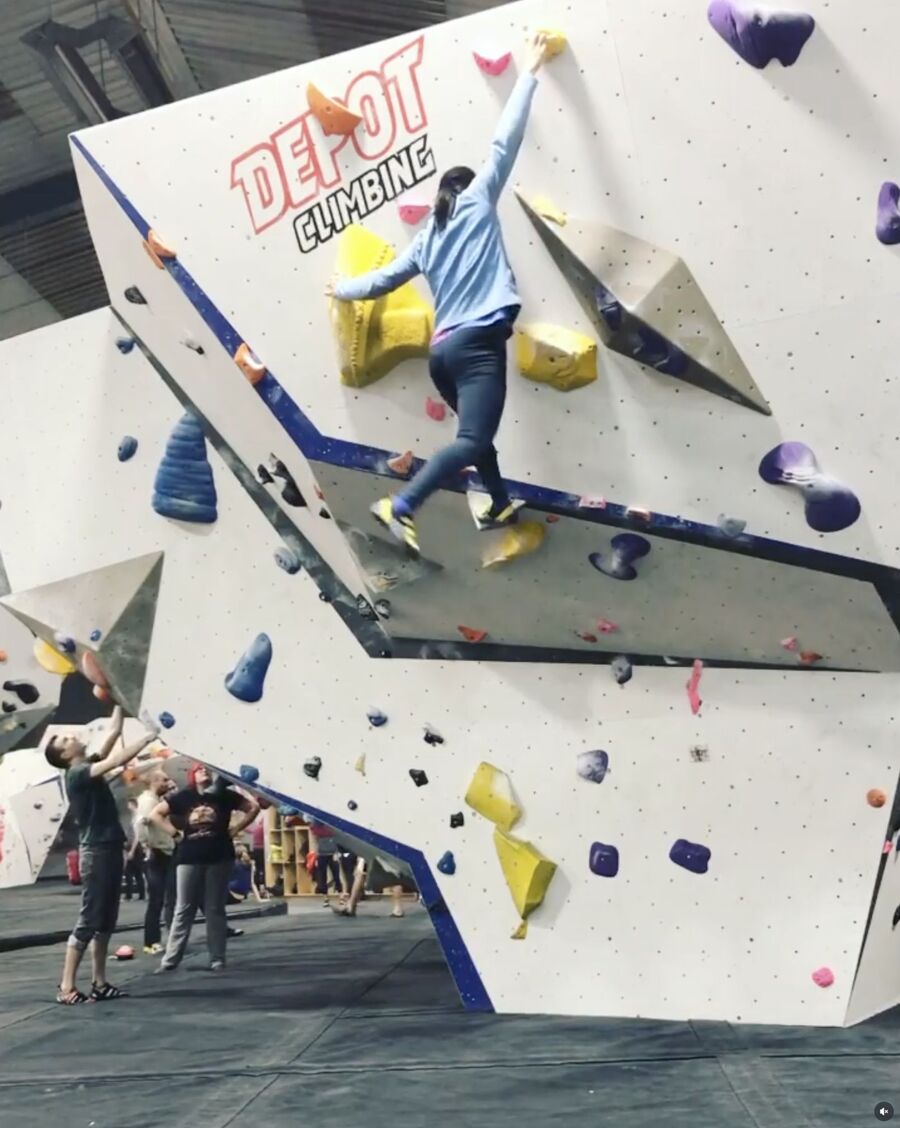
When not problem-solving at work, I like to solve problems at climbing gyms’ walls. I also jump from hobby to hobby thanks to a desperately short attention span—from video gaming to digital painting, to photography to online streaming, to bingeing leftist video essays to Reddit commenting. My next obsession is probably going to be DIY/woodworking.
And yes, there was a brief period when I was obsessed with custom keyboards, until the Voyager actually became my endgame and probably saved me hundreds of £££s!
I love learning new skills and obsessively researching my latest hobbies, which is great for honing my imposter syndrome, but sometimes helpful to others sharing the same hobbies and interests, such as users in r/zsaVoyager!
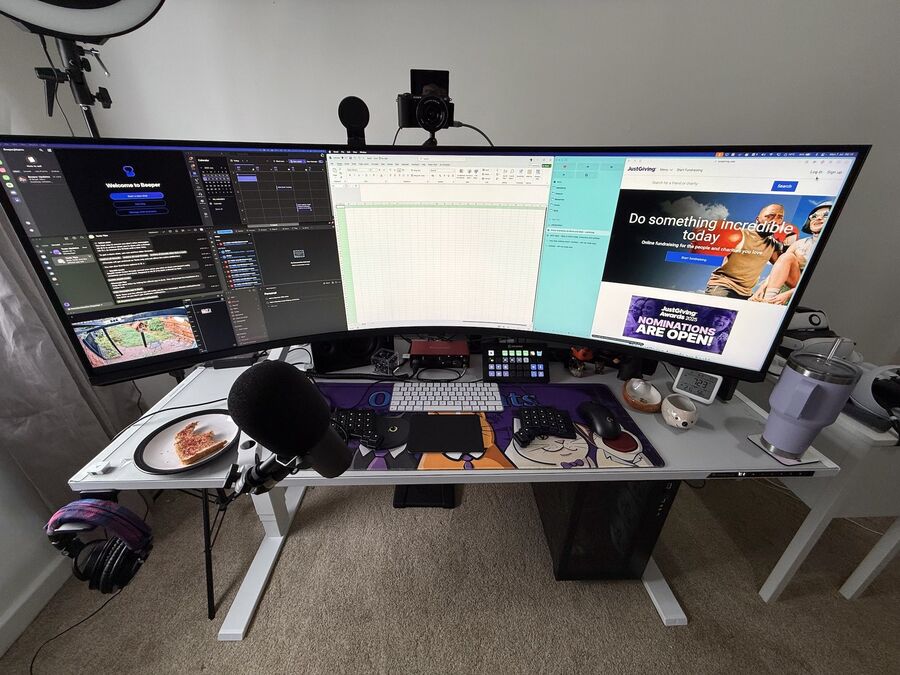
What hardware do you use?
My latest acquisition is a Little Giant Ladder Veloci... oh wait, you meant computer hardware!
My daily driver is either my MacBook Air that follows me around, my MacBook Pro that stays at my desk, or my iPad Pro that lives on our couch.
At my desk is my ZSA Voyager and Magic Trackpad sitting in front of a new Samsung Neo G9 57" monitor and a pair of Donner Studio Monitor Speakers. I also keep an Apple Magic Keyboard around solely for the Touch ID, until I'm finally brave enough to gut it for the Touch ID module or if Apple ever releases Face ID for desktops; whichever happens first!

Having spent the last 2+ years working in bed, I've gone from missing my old multimonitor setup to embracing the single-monitor workflow. More importantly, I've had plenty of time to research (queuing up YouTube videos) and ultimately deciding to go with an ultra-ultrawide setup.

The Neo G9 is kind of the dream monitor for me, with the huge screen estate, high pixel density, and plenty of headroom with a maximum 240hz refresh rate!
Picture-by-Picture mode solves the bad aspect ratio problem when screen sharing with colleagues, but I've also been using it for improved automatic windows management with Amethyst! I can have six apps on my “left screen” and my focus on the “right screen,” which still has a wider aspect ratio!
Of course, as a gamer I do have a gaming PC hiding under my desk, sporting a Ryzen 3800X with 32 GB RAM and an RTX 3090, which honestly struggles to get anywhere near my monitor's full potential.

Beyond my office I have started building up my homelab with some UniFi equipment driving my network, a Mac mini hosting some Docker containers and a Beelink Mini PC running Proxmox that I haven’t started playing with, all hiding inside my secret bedroom cupboard! In fact, I just managed to run my first cable through the loft today before submitting this interview!

And what software?
Oh boy, this will be a long list!
Firstly, shout out my MVPs: Karabiner-Elements, Raycast, Amethyst and Arc (note: I'm on macOS).
Karabiner allows me to do things like create dual-function keys on the laptop keyboard, e.g. Capslock = Esc / Super Key; auto-toggle Function keys vs Media keys based on focused app; and - Fn + HJKL for Vim-like navigation. But my favourite modification is my homebrewed “Layered Shortcuts,” where Super + Letter initiates a shortcut layer, and the next keypress launches the app or runs the command I assigned. I can jump to whichever app I want to instantly without knowing which screen, workspace, or when I last focused on it.
Raycast is basically a supercharged version of Spotlight, which I prefer over Alfred, especially with its massive ecosystem of extensions. My favourite feature is probably the calendar command, which brings my upcoming appointment to focus when triggered, and I'm already joining my meeting by hitting Enter next.
My favourite Raycast extension is probably Salesforce Search—letting me quick search contacts or opportunities without leaving my current app!
Oh and another amazing feature is that pretty much every command can be accessed in shell via a deeplink, which in turn makes them accessible via Karabiner or anything that can run shell scripts or commands!
Next up is Amethyst—which would take a full-hour session to fully cover, but basically it emulates Linux windows managers —i.e. automatically resizing my windows to keep everything visible on screen. It's by no means perfect but lands in the sweet spot of ease of use and customisability, particularly useful on an ultrawide monitor!
Finally we've got the Arc Browser, which is sadly no longer being actively developed, after making waves with their innovative Sidebar for Tabs design and arguably the most useful feature: seamless navigation between Workspaces in conjunction with Profiles.
I can switch between my personal and work workspaces with a quick shortcut, separating not only my tabs but also cookies and logins sessions completely. No more accidentally opening your personal YouTube account during a work call or fighting Salesforce login sessions when you're playing with sandboxes!
I have yet to find an imitator that fulfills all my needs (Zen is the closest but still has little niggles), but I really should switch before Arc stops getting maintained at all!
Beyond that, I use Parallels daily to access the all-important Windows version of Excel (Mac version sucks!) for work (shout out to their coherence mode); 1Password for all my credentials (shoutout to their ssh agent!); Shortcat and Superkey to add additional keyboard shortcuts in lieu of mouse movements; Texts.com (and more recently Beeper for messaging. Warp ended up being my terminal of choice (with AI features off) since it has a lot of QoL features out-the-box without any complicated config!
The rest I can't live without are probably Tailscale, Amphetamine, CleanShot X , Proton Suite, Spark, Obsidian, Aliento, AltTab, Ice, LinearMouse, Pushover, and Reeder Classic.

What’s your keyboard setup like? Do you use a custom layout or custom keycaps?
I don't have a particularly impressive setup here, as mentioned in the hardware section. Just my trusty Voyager (with minimum tilts from the magnetic feet) and a Trackpad. I have a trackball somewhere but it means giving up macOS trackpad gestures, also I have no idea which of the moving boxes it’s in!
The Voyager was my first foray into ergo keyboards, and despite the rather deep rabbit hole ergo keyboards lead to, my wallet was very relieved that the Voyager was able to satisfy all my needs!
That said, I did eventually strip the top rows and outer columns from the board as I started limiting my finger movements to a single row from the home row, as well as reducing the use of my pinkies. Thank you, Robin, for letting me know about the Key Covers without having to pay for the full Moonlander Zip Kit!!
Whilst I was very excited to hit 90WPM (down from my average 130, and only on Monkey Type) on my first day, I soon decided to ditch the qwerty layout in favour of Graphite for two reasons.
- I wanted the full ergo experience, and qwerty is simply not it, and
- I was fed up with confusing the muscle memory when switching between the Voyager and my laptop.
Graphite has slowed down my typing speed significantly, but hopefully it's something I can regain in time.
Beyond Graphite, I was very excited to explore what layers and dual-function keys could offer. I began studying other people's layouts and watching Ben Vallack's videos before even receiving my Voyager. By the end of the first month of ownership, I'd gone through 80 layout revisions, experimenting with changes large and small, including QMK modifications such as magic keycodes and repeat keys.
If there's one piece of advice I would give, it's to iterate fast and iterate often at the beginning. I stuck with a particular thumb keys layout early on—which meant I'd developed muscle memories by the time I changed them, and it meant more time to redevelop my muscle memories again!
This is what I've settled with after about two months and 132 revisions. I'd put a lot of time into explaining my rationale behind the layout, and I hope it's valuable to some! I haven’t switched over to Chordal Hold yet, as I’ve got Achordion working exactly how I like it, but I know there’s been various updates that I should definitely check out when I can pull myself away from the latest DIY project!
Another thing that happened was that I started developing pain on my right thumb, probably from holding the thumb key frequently for the mouse layer, which I choc chalked up to the Kailh Brown switches being particularly heavy. After some research and experiments I settled on the much lighter and linear Ambient Nocturnal (20±5 gf) switches for the thumb keys, and Ambient Twilight switches for the remaining keys—despite being a diehard tactile fan for years!
I also experimented with clamping the keyboards on my armrest, but found my shoulders and arms feeling stiff after a long day’s work. Plus using it on my desk now means easier access to my trackpad, which proves invaluable, especially on a 57" monitor!

Finally, I got a foot pedal working as a layer switcher (another shout out to Robin for alerting me to Kontroll). I was going to use that to activate my mouse layer to ease my thumb pain but ended up not needing it once the pain eased off.
What would be your dream setup?
I think I've been very lucky with my current setup already, especially after blowing my savings on a Secretlab Magnus desk, dual UHD monitor, and Herman Miller chair!
So far my focus has been very functionality-based, and the aesthetics are next. That said, I do have a shopping list.
- Rollerblade casters for a smoother time rolling on my chair;
- An E ink display (maybe the TRMNL?) to keep an eye on my homelab and smart home devices;
- A second desk for my art and craft projects;
- Integrating the Touch ID and battery into the Voyager;
- Some bookshelves for my knickknacks; and finally:
- Decorating my office with a coat of paint, some mood lighting and putting up my art collection!
I’ll also be focusing on my UniFi set up with additional cameras, switches, new NAS, redundancy etc.!